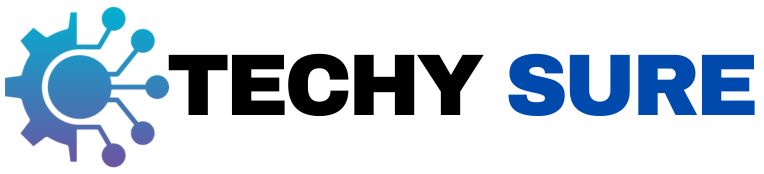| Problem | Quick Fix | Prevention |
| Weak Connection | Use stable Wi-Fi or wired internet. | Check connection before updates. |
| Low Storage | Delete files or move to external storage. | Keep extra storage available. |
| Corrupted Files | Redownload the update. | Avoid interruptions when updating. |
| Outdated Drivers | Update drivers via system tools. | Check for updates regularly. |
| Power Loss | Plug in your device. | Update when fully charged. |
| Malware | Run an antivirus scan. | Keep antivirus updated. |
| Failed Auto Updates | Manually download updates. | Enable automatic updates. |
| General Errors | Restart the device. | Perform regular system checks. |
What’s the Deal with System Update Errors?
- System update errors explained: These errors happen when your device can’t complete an update properly. Whether it’s a patch to fix bugs, a security upgrade, or new features, failed updates can leave your system vulnerable or outdated. But don’t worry; there are ways to tackle these issues and get back on track.
Why Do System Update Errors Happen?
- Network issues: A weak or unstable internet connection can mess up the update, causing the download to fail or the files to get corrupted.
- Insufficient storage: Running out of storage space is another common issue. Updates often need quite a bit of free space, and if your device doesn’t have enough, the installation won’t go through.
- Corrupted files: If something interrupts the download process, the files might not install properly.
- Compatibility problems: Outdated drivers or apps can clash with the update, causing compatibility issues.
- Power interruptions: If your device shuts down or loses power mid-update, you could be left with an incomplete installation and errors.
How to Fix System Update Errors
- Check your internet connection: Make sure your Wi-Fi is strong and stable, or consider using a wired connection for a smoother experience.
- Free up space: Check how much storage space you’ve got. If it’s tight, clear out some old files, delete unused apps, or move photos and videos to an external drive.
- Restart your device: Sometimes, all your device needs is a fresh start to resolve minor issues.
- Download updates manually: If the automatic update keeps failing, try downloading the update manually from the official website of your operating system and follow their instructions to install it.
- Update drivers: Outdated drivers can mess with the update process, so use your device’s tools to ensure everything is current.
- Run troubleshooting tools: Most devices have built-in programs that can identify and fix common issues.
- Scan for malware: Don’t forget to run a malware scan; sometimes, a sneaky virus is the root of the problem.
Here’s a Tip: Regularly clearing out old files and updating drivers can save you from many of these headaches in the first place.
Preventing Update Errors Like a Pro
- Keep enough free space: Start by keeping enough free storage space on your device. A little digital spring cleaning every now and then can go a long way.
- Schedule updates smartly: Schedule your updates for times when you won’t need to use your device, and make sure it’s plugged in and connected to reliable internet.
- Enable automatic updates: If your system allows it, enabling automatic updates can take the guesswork out of the process and keep you up to date effortlessly.
- Backup your data: Backing up your data before big updates is always a smart move. It’s better to be safe than sorry in case something goes wrong.
- Keep your system maintained: While you’re at it, keep your system in tip-top shape by running malware scans, updating drivers, and clearing out junk files regularly.
What to Do If All Else Fails
- Restore to a previous state: If you’ve tried everything and the update still won’t go through, don’t panic. You can use your system’s restore feature to roll things back to a stable point before the update. This can help fix compatibility issues or undo changes causing problems.
- Factory reset as a last resort: If all else fails, try a factory reset. Just remember to back up your files first, as it’ll wipe everything from your device.
Wrapping It Up
System update errors can be frustrating, but they’re usually fixable with a little patience and know-how. By understanding what causes these errors, taking the right steps to fix them, and following preventative measures, you can keep your device running smoothly. Regular maintenance and a few smart habits will go a long way in ensuring you don’t have to deal with these issues again.
FAQs
How can I avoid corrupted update files?
To avoid corrupted files, make sure your internet connection is stable before starting an update. Avoid interrupting the process once it begins.
What should I do if my device runs out of storage during an update?
If you run out of storage, clear up space by deleting unused apps or transferring files to cloud storage or an external drive.
Can outdated software really stop updates from working?
Outdated drivers or incompatible apps can mess with updates and cause errors. Keeping everything updated usually avoids this.
Is there a way to stop my device from updating automatically?
Most systems allow you to turn off automatic updates in the settings, but be careful—missing updates can leave your device vulnerable.
Do updates take longer on older devices?
Yes, older devices may process updates more slowly due to limited resources. Be patient and ensure your device meets the update requirements.