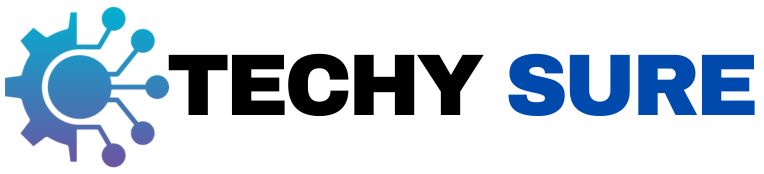| Issue | Cause | Fix |
| Slow speed | Too many devices | Disconnect unused devices. |
| Wi-Fi won’t connect | Wrong password/interference | Check password or move closer. |
| Dropped signal | Weak signal/outdated router | Update firmware or use a range extender. |
| No internet | ISP outage/loose cables | Check cables, call ISP. |
| Devices offline | Misconfigured settings | Restart and check settings. |
| Lag issues | Overloaded network | Prioritize with QoS settings. |
What Are Network Connectivity Issues?
These happen when your devices can’t connect to the internet or other networks properly. It might look like slow speeds, dropped connections, or even the dreaded “no internet” message. These problems can be a mild inconvenience when you’re scrolling social media—or a major headache when you’re in the middle of an important Zoom call.
What Causes Network Connectivity Issues?
- Hardware Problems: Sometimes the issue is with your gear. Faulty or outdated equipment like routers, modems, or Ethernet cables can cause major connectivity hiccups. Plus, if your devices aren’t compatible with your network, that’s another potential roadblock.
- Software and Configuration Issues: It’s not always the hardware. Misconfigured settings—like an incorrect IP address—or outdated drivers can also mess with your connection. It’s easy to overlook, but these are common culprits.
- External Factors: Some things are out of your control. Your internet service provider (ISP) might be dealing with outages or maintenance, or there could be interference from physical barriers or competing Wi-Fi signals in your area.
- Overloaded Networks: Too many devices on the same network can slow things down, especially if everyone’s streaming, gaming, or downloading large files all at once. Your bandwidth can only stretch so far!
How to Troubleshoot Network Connectivity Issues
- Restart Your Equipment: Turn your modem, router, and device off and on again. It sounds simple, but it often works.
- Check Your Connections: Make sure all the cables are plugged in securely and aren’t damaged.
- Verify Your Network Settings: Double-check your IP address, DNS settings, and other configurations.
- Use Diagnostic Tools: Tools like ping or traceroute can help you figure out where the problem is coming from.
- Connect to Another Network: Test your device on a different Wi-Fi network to see if the issue is specific to your setup.
- Use an Ethernet Cable: Sometimes, a wired connection can bypass wireless issues entirely.
- Contact Your ISP: Check if there’s an outage or maintenance in your area. They might also be able to reset your connection on their end.
- Reduce Signal Interference: Move closer to your router or remove obstacles like walls and furniture.
How to Prevent Network Problems
- Update Regularly: Make sure your router’s firmware and your device drivers are up to date. Regular updates help with security and performance.
- Check Your Hardware: Periodically inspect your router, modem, and cables for any wear and tear. Replace anything that looks damaged or outdated.
- Limit Bandwidth Usage: Avoid heavy internet use during peak times. Schedule large downloads or updates for when the network is less busy.
- Use QoS Settings: Quality of Service (QoS) settings on your router can prioritize critical applications like video calls or gaming over less important tasks.
- Secure Your Network: Protect your Wi-Fi with a strong password and run regular malware scans on your devices to prevent unwanted slowdowns.
When to Call in the Experts
- Persistent Problems: If you’ve tried everything and the issue persists, it might be time to bring in a professional.
- Complex Setups: If you have advanced configurations like VPNs or custom firewalls, troubleshooting on your own can get tricky.
- Hardware Issues: When your modem or router seems to be failing and you’re unsure how to fix or replace it, a professional can help diagnose the problem and recommend the best solution.
FAQs
How often should I update my router’s firmware?
Updating every three to six months is a good rule of thumb to keep your network secure and running smoothly.
Can outdated devices affect my network speed?
Yes, older devices might not support modern networking standards, which can slow down your entire network.
How do I extend my Wi-Fi coverage?
You can use a mesh Wi-Fi system, range extenders, or reposition your router to a more central location for better signal coverage.
What should I do if my internet slows down during peak hours?
Contact your ISP to discuss upgrading your plan or finding ways to avoid throttling during high-traffic times.